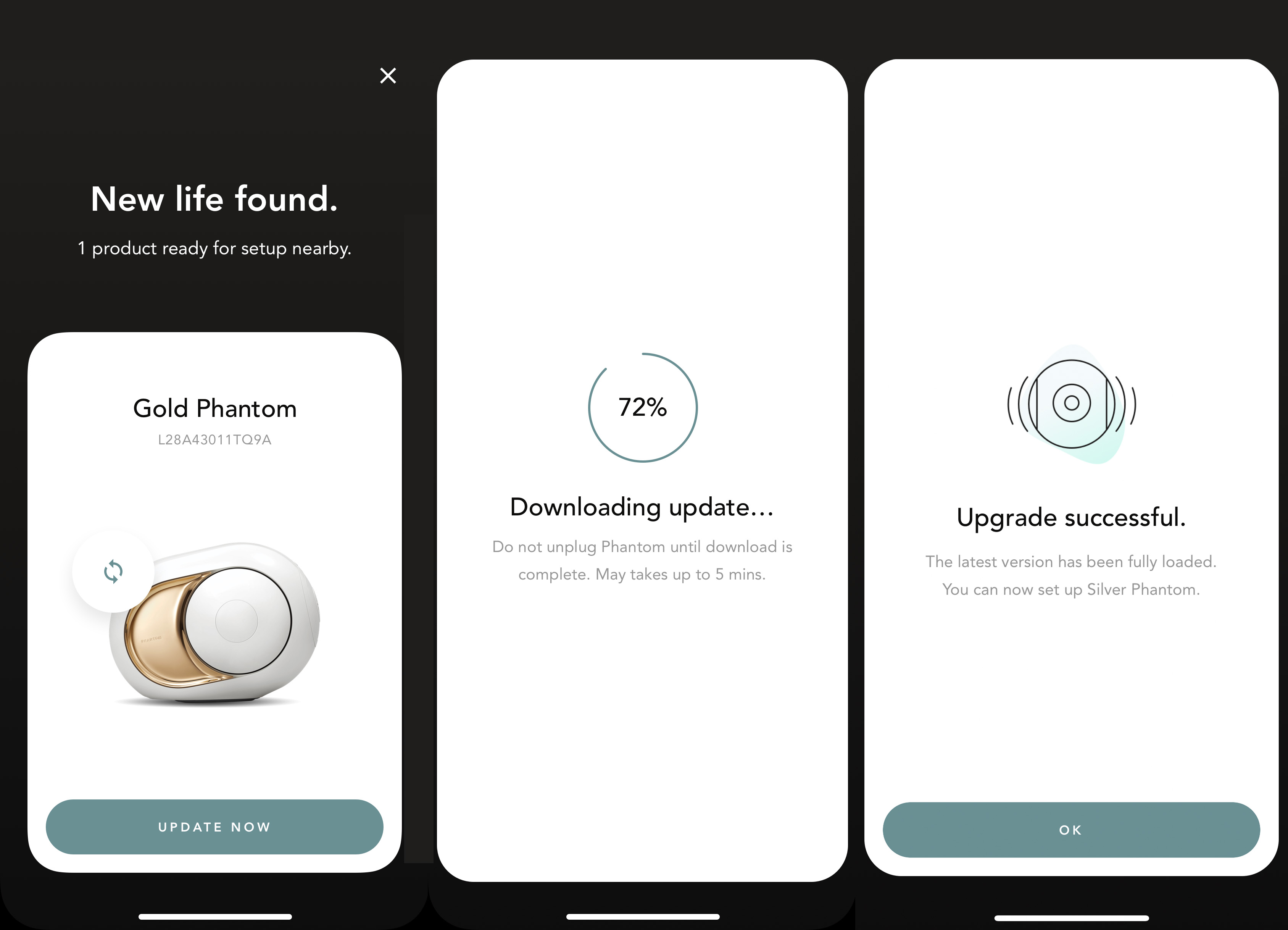Big Update at Devialet – Should I Switch to DOS 2?
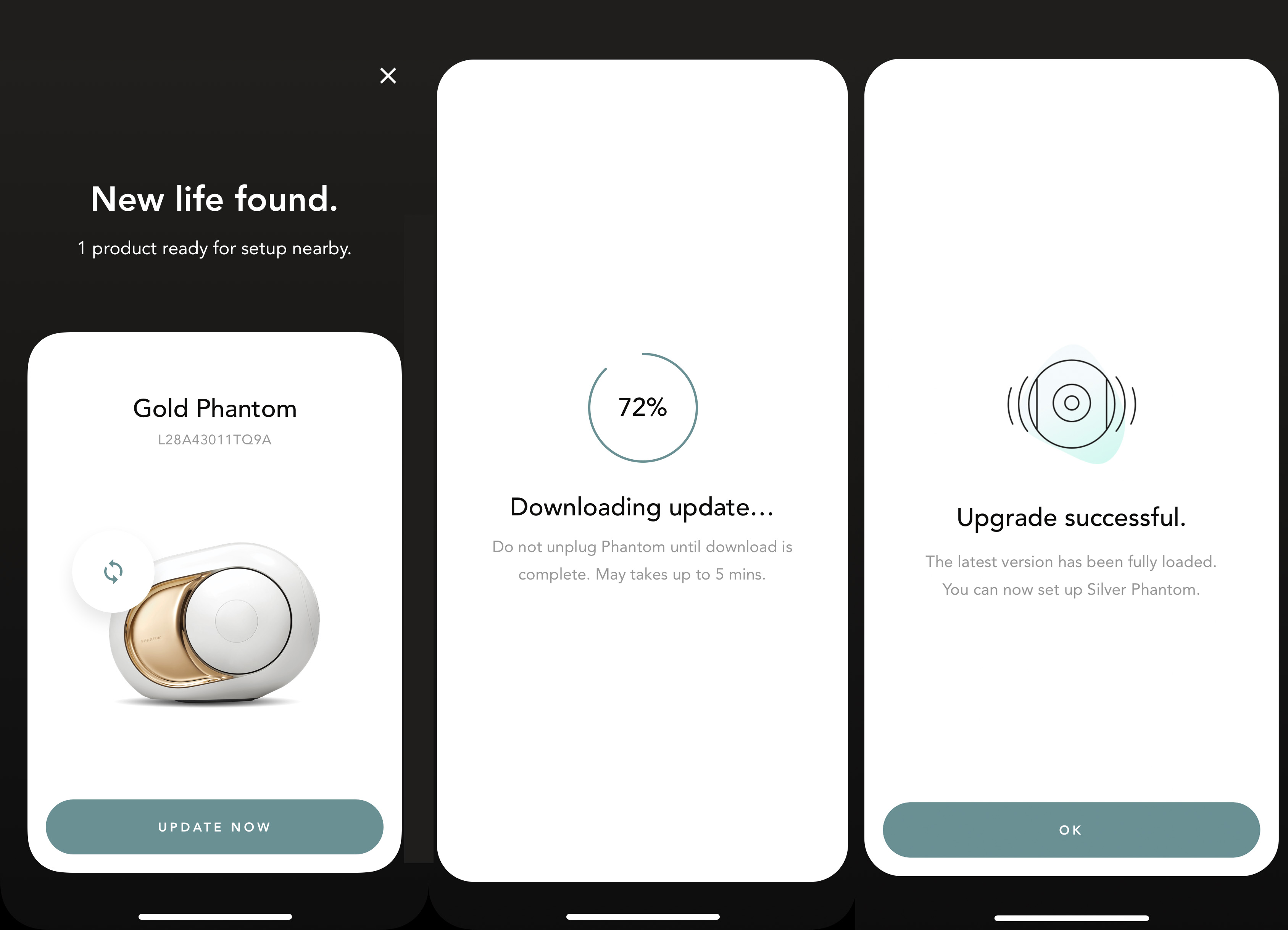
+++ Update 29.04.2020 +++
As of now, the firmware version DOS 2.10.0 once again offers extensive multiroom features for Phantom Premiere and Reactor. Together with the new version 1.11 of the Devialet app, which is also now available, multiple audio systems can be grouped into playback zones, where playback can be controlled and synchronized as desired. The update instructions below remain essentially valid, as the procedure has not changed.
++++
The French manufacturer Devialet always intended to offer HiFi products suited to a modern lifestyle and technological understanding. This also included the updatability of all products, so that even after purchase, additional features, enhancements, or improvements could be delivered to customers via new software.
An update for the original Phantom family is scheduled for November 4, and it packs a punch: On the positive side, all Phantom products, including the smaller Reactor models, can now be combined into one system and user interface. Additionally, Devialet is giving the entry-level Phantom Classic model a significant performance boost with this update – the maximum power increases from 1,200 to 2,000 watts! (Conversely, this also means that the mid-range model Phantom Silver is being discontinued and the price for a new Phantom Classic rises to 1,790 euros. We still have a limited number of factory-refurbished 'Recrafted' Phantom Silver units in stock.)
Devialet update to DOS 2 not recommended for all users!
+++ Update 29.04.2020: The new firmware version DOS 2.10.0 together with the updated Devialet app 1.11 now again includes convenient multiroom features. We can therefore generally recommend the update again, except for a few special cases.
+++
However, the upcoming update also has a caveat – not all functions will be available from the start, and some may be dropped entirely!
In the future, integration of Tidal, Qobuz, etc. in the Devialet app will be omitted – a tolerable loss, since these services can still be used via their own apps and Bluetooth.
More significant is the fact that the new software DOS 2 will initially only offer very limited support for true multiroom systems with Phantom speakers. The relevant features are to be added as soon as possible, but Devialet does not specify a firm date for this.
Devialet Phantom DOS 2.10.0 – Summary:
New features as of 29.04.2020:
Support for multiroom (Devialet app 1.11 required)
Improved device detection, i.e., the way the Devialet app finds Devialet devices on your network when opened (Devialet app 1.11 required)
Improved sound synchronization between devices in a stereo pair, especially for setups with a large number of devices
Reboot and factory reset available via the Devialet website
Latency issues fixed for some Phantom Premier models
Fixed an AirPlay issue
Standby power consumption optimized on some Phantom Premier models
New features in the Devialet app 1.11:
Support for multiroom
Revised translations
Several minor fixes (mainly to support the changes in DOS 2.10.0
Devialet Phantom DOS 2 – Summary:
New features as of 4.11.2019:Stereo listening without a Phantom DialogBoth Premier devices ("the large Phantom") and Reactor devices can be controlled via the same appThe Phantom Premier Classic receives a software-based power increase from 1,200 watts to 2,000 watts.Manual selection of network connection between LAN, WLAN, and PLC (PLC still only possible with Dialog)Multilingual supportThe remote control known from the Premier devices now also works with Reactor devices
New features available later (as yet without a fixed date):MultiroomBass reduction (night mode)Low latency optical (direct)
Permanently discontinued functionsNo native integration of the streaming services Tidal and Qobuz (exception: Spotify Connect) or internet radio. AirPlay, Bluetooth, or UPnP must always be used here.No more applications for macOS or Windows – only Android and iOS are supported. Universal transmission via AirPlay, Bluetooth, and UPnP continues to work.
Should I update now or wait?
IMPORTANT: Once you have installed DOS 2, it is not possible to downgrade to the old version!
Depending on your user group, we recommend the following approach:
You use your Phantom exclusively standalone or as a single stereo setup as a Bluetooth speaker, via AirPlay, or with the streaming service Spotify: You can update without any restrictions.
You use one or more Phantom with Tidal or Qobuz: An update restricts you in two ways: The services are no longer natively available, but only via the respective Tidal and Qobuz apps and then via AirPlay or Bluetooth.
You use multiple Phantom speakers in several rooms as a multiroom system:Currently, we recommend not performing the update, as you would lose multiroom functionality (synchronous playback in more than one room), and you would be dependent on the device that started music playback via AirPlay or Bluetooth remaining permanently on the network, or in the case of Bluetooth, always staying near the speaker being used.You use two Phantom speakers in combination with your TV:Currently, we recommend not performing the update, as it is to be expected that synchronized playback of audio and video will no longer be possible.You use Phantom speakers professionally in combination with Dante adapters: Currently, we recommend not performing the update, as the Optical Direct mode is no longer supported.
Extensive update to Devialet Phantom DOS 2 – English instructions
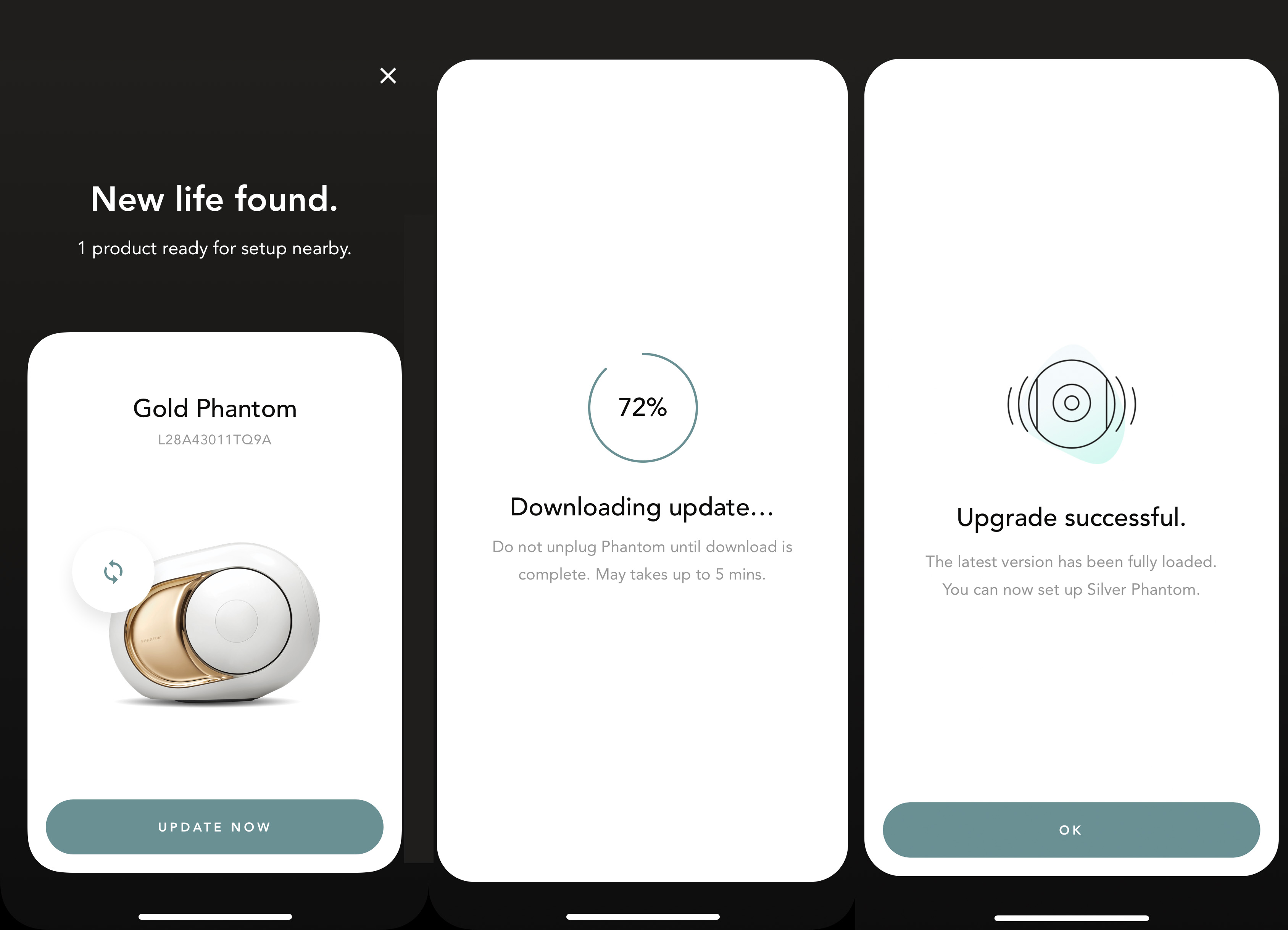
The update to DOS 2 is extensive and goes deep into the functions and technology of the Devialet Phantom. For this reason, the update process is somewhat more complicated and involved. The manufacturer has published a detailed and well-illustrated guide – unfortunately, only in English.
To help you with any difficulties, we have put together an English version of the instructions here. Please note that this is an automatic translation and, due to technical reasons, may contain errors. Only the original English text is legally binding; in case of doubt, please contact us with your questions.
Migration to Devialet DOS 2 and Phantom Premier
(Automatic translation, original guide: https://help.devialet.com/hc/en-us/articles/360009457019-Migration-DOS-2-and-Phantom-Premier)
On November 4, our customers will be able to update their Phantom Premier and Dialog products to the new DOS2 operating system.
Before you begin the migration, you should get a brief overview of the article here to help you decide whether to migrate.
The migration can take up to 20 minutes per device. Make sure you have enough time to complete the migration.
1. What is DOS 2?
DOS stands for Devialet Operating System. It is the software that runs on the products. Phantom Premier was launched five years ago and shipped with DOS1, the first version of our software.
Due to the issues and requests of our customers, we decided to develop a new version (DOS2).
DOS2 has already been running on Phantom Reactor since November 2018, and we plan to eventually run it on all our products. Phantom Premier's turn is on November 4, 2019.
Note: This migration increases the power of your Phantom(s) from 1200 W to 2000 W and the sound level from 101 dB to 103 dB.
2. Why should I migrate my system to DOS 2?
Of course, you are not obliged to switch to DOS 2. However, this migration is strongly recommended for customers with stability problems. DOS2 offers more flexibility in the communication between multiple products. Setup and creation of stereo pairs is easier than ever (DOS2 also brings regular software updates back to the Phantom Premier family).
Note: In the Devialet app and DOS 2, we have decided not to include online music platforms such as Deezer, Qobuz, or Tidal, but instead to offer you the best and simplest access to streaming protocols. Therefore, Deezer, Tidal, or Qobuz are not integrated into the Devialet app.
3. What are the main differences between DOS 1 and DOS 2?
Software Functions
DOS 1 & Spark
DOS 2 & Devialet App
Notes Bluetooth
Yes, pairing always available.
Yes, pairing on demand.
AirPlay Yes Yes
Depends on your system
Spotify Connect Yes Yes Web radios Yes
Not integrated, but possible via Bluetooth or AirPlay
Low latency optical
Only for professional installations
Not yet supported Bass reduction (night mode) Yes No
This setting is made via the EQ function in the Devialet app
Equalizer No Not yet supported Playlists and local files Yes No Multiroom Yes (with Dialog) Not yet supported (Dialog no longer needed) Stereo Yes (with Dialog) Yes (Dialog no longer needed) Network connection selection No Yes Devialet Remote Yes Yes Stereo pairing/unpairing No – Complete reset required Yes App languages English
French
English
Chinese
Japanese
Korean
More languages coming soon
Once you update a Phantom Premier to DOS 2, you will no longer see your Phantom in Spark.
NOTE: It is not possible to roll back and switch a DOS 2 device back to DOS 1.
4. What different phases do I see during migration?
The migration consists of four different phases:
1. Phase 1: Product identification (1a), product selection (1b), and downloading the firmware to your phone (1c).
2. Phase 2: Moving the firmware to the product's memory.
3. Phase 3: Migration segment.
4. Phase 4: Product setup with the Devialet app.
Note: These steps must be repeated for each product you want to migrate.
NB: Your Dialog can also be migrated, but perform this update at the very end of the process and allow the migration of Phantom Premier first. Your Dialog can still provide an additional optical input to your system, and can continue to be the AirPlay enabler for your system if it consists only of Bluetooth devices.
Phase 1a – Product identification
Search for the Devialet app in the Android Store or App Store.
Install the app
Open it
Select the upper wheel icon and click on "Add new product".
Let the system search for Phantom devices connected to your network.
Note: For the migration, Phantom Premier and Dialog must have the latest DOS1 firmware update (1.14) installed. If not, the Devialet app will prompt you to return to Spark and update your product before allowing migration.
NB: To identify the product, the Devialet app displays all Devialet products connected to your home network. Therefore, before this migration, make sure the device to be updated is set up in Spark.
Swipe right to left to find the correct product you want to update.
Select the product you want to update (the serial number is visible for this reason in the carousel).
Read and accept the changes to the new features and the main differences between your previous system and the features of the new app.
Phase 1c – Download firmware
Once you have clicked the "Download update now" button, the download phase begins.
The timing of this phase depends on your internet connection.
Note: It is important not to turn off your mobile phone or put the app in the background during this part of the migration. The app prevents your phone from automatically locking during this phase.
Note: Downloading the firmware to your mobile phone requires 200 MB. The Devialet app will notify you before downloading if there is not enough space on your phone.
Phase 2 – Copying firmware to your product
This phase begins once the firmware has been downloaded to your mobile phone.
The Devialet app will prompt you to accept the changes you are making, as rollback will no longer be possible afterward.
Select "I understand and accept. Proceed with the update."
Click the "Install update now" button.
The app then pushes the firmware to your speaker. This may take some time.
NB: This is a critical part of the migration. Please ensure you do not turn off your phone or put the app in the background.
Phase 3 – Migration
NB: Please do not unplug your Phantom Premier, as this part is crucial for the product.
During this phase, music quotes and a percentage of the migration progress are displayed at the top of the screen.
The most critical part is roughly the first 30%. After that, you can put your mobile phone in standby mode and let the Phantom complete the migration itself.
NOTE: During this phase, the Phantom woofer moves regularly. So do nothing until you hear the DOS2 boot sound design
If you did not hear a sound and the app displays a "Failed" message, please wait a moment; your device may still be switching to the new operating system.
NOTE: To confirm that you have moved your Phantom to DOS 2, press the back button on Phantom once. You should hear the setup sound.
Phase 4 – Set up your products!
NB: The following operations should be performed for all devices you need/want for DOS 2.
Once you have migrated all products, it is time to set up.
Follow these steps to set up:
Open the Devialet app
Press the settings icon at the top left of the main screen
Select "Add products".
The Devialet app searches for Phantom products.
Once the app has found all your products, the carousel appears.
Select the product to be set up and click on the "Set up now" button
Follow the steps in the app.